iOS SDK¶
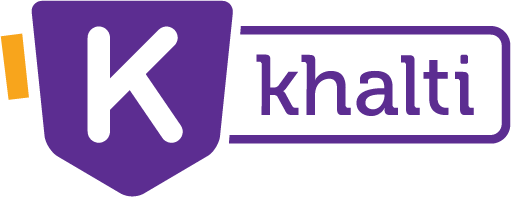
Khalti Payment Gateway
iOS SDK
This documentation details the process to integrate Khalti payment gateway in your iOS app.
Example¶
Swift : Clone project and use 'Example' directory. Do 'pod install'.
Objective-C : Clone project and use 'KhaltiCheckoutObjectiveC ' directory. Do 'pod install'.
Example on how to change swift and objective c targets¶

Select Objectivec
Read the steps to integrate Khalti Payment Gateway in details here.
Tested on¶
- Xcode 15
- swift 5
Installation guide¶
Khalti is available through CocoaPods. To install it, simply add the following line to your Podfile:
Fetching pidx¶
Please go through the Initiating a Payment request to learn how to request the pidx
Setup¶
Note :
environmenthas 2 options;Environment.prod&Environment.Test
Building Khalti¶
Create an instance of Khalti, using init function, with the above config as parameter along with the callbacks onPaymentResult, onMessage and onReturn. Here, onReturn is optional and can be skipped.
Khalti.init(config: KhaltiPayConfig(publicKey:"4aa1b684f4de4860968552558fc8487d", pIdx:"8mBsbuzGYDWveAZkMn4Q2F",environment:Environment.TEST),
onPaymentResult: {[weak self] (paymentResult,khalti) in
}, onMessage: {[weak self](onMessageResult,khalti) in
}, onReturn: {(khalti) in
// called when payment is success
})
Callbacks¶
| Callback | Description |
|---|---|
onPaymentResult(result: PaymentResult, khalti: Khalti) |
Invoked on completion of payment. Inside this callback you'll have access to PaymentResult object and Khalti objectAfter completion of payment process, khalti will internally trigger the verification API. It's result is then propagated through the onPaymentResult callback. You'll receive an object of PaymentResult. |
onMessage(payload: OnMessagePayload, khalti: Khalti) |
Invoked on failures, exceptions or to convey message at any point of time. Inside this callback you'll have access to OnMessagePayload and Khalti objectOnMessagePayload contains onMessageEvent that dictates what type of event triggered the callback. It also contains a flag needsPaymentConfirmation which if true indicates that you must verify the status of the payment. It can be done through the Khalti object passed to this callback. Use khalti.verify().onMessage should not be considered as an error by itself. Always consult the OnMessageEvent for further clarification. |
onReturn(khalti: Khalti) |
This is an optional callback that is invoked when return_url's page is successfully loaded. Inside this callback you'll have access to Khalti object |
Public functions in Khalti¶
| Function | Description |
|---|---|
init(Context, KhaltiPayConfig, OnPaymentResult, OnMessage, OnReturn) |
Creates an instance of Khalti. Use this function to create an object of Khaltival khalti = Khalti.init() |
open() |
Opens the payment page. After creating an object of Khalti. Use the said object to open the payment page.khalti.open() |
verify() |
Looks up of the payment status. Khalti sdk internally verifies the status of the payment, but if required the status lookup can be triggered again. The result is propagated through the callbacks passed during init(). Use this function to confirm the payment status if and when needsPaymentConfirmation is true in OnMessagePayload.khalti.verify() |
close() |
Closes the payment page. Khalti does not close the payment page and it's sole responsibility lies on the merchant. Use this function to close the payment page when required.khalti.close() |
Sample Implementations¶
Method 1: With onReturn¶
Initialize the Khalti Object
khalti = Khalti.init(config: KhaltiPayConfig(publicKey:"4aa1b684f4de4860968552558fc8487d", pIdx:"8mBsbuzGYDWveAZkMn4Q2F",environment:Environment.TEST), onPaymentResult: {[weak self] (paymentResult,khalti) in
print("Demo | onPaymentResult", paymentResult)
}, onMessage: {[weak self](onMessageResult,khalti) in
//Handle onMessage callback here
//if needsPaymentConfiramtion true then verify payment status
let shouldVerify = onMessageResult.needsPaymentConfirmation
if shouldVerify {
khalti?.verify()
}else{
khalti?.close()
}
}, onReturn: {(khalti) in
// called when payment is success
})
Method 2: Without onReturn¶
Initialize the Khalti Object
khalti = Khalti.init(config: KhaltiPayConfig(publicKey:"4aa1b684f4de4860968552558fc8487d", pIdx:"8mBsbuzGYDWveAZkMn4Q2F",environment:Environment.TEST), onPaymentResult: {[weak self] (paymentResult,khalti) in
print("Demo | onPaymentResult", paymentResult)
}, onMessage: {[weak self](onMessageResult,khalti) in
//Handle onMessage callback here
//if needsPaymentConfiramtion true then verify payment status
let shouldVerify = onMessageResult.needsPaymentConfirmation
if shouldVerify {
khalti?.verify()
}else{
khalti?.close()
}
})
Use khalti.open(), khalti.verify(), khalti.close() wherever appropriate.
Check out the source for Khalti checkout on Github.
Changelog¶
For Queries, feel free to mail us at: merchant@khalti.com
Check out the API Documentation.








